Linksys App: Logging in and resetting your password
This will guide will show you how to login and how reset your Linksys password
2.For iOS, tap Manage Your Wi-Fi. For Android, tap Log in
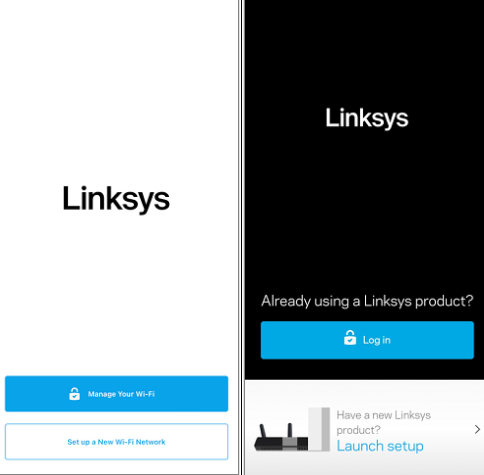
3. Press Router Password
4. The default app password is the same as your WiFI password (Unless you changed it)
Unsure what your password is?
4b. After pressing Router Password (don't use the email login option) press Reset Password, just underneath the password field

4c. Enter your Recovery Key which can be found on the sticker underneath your Router (not the Mesh/boosters)
4d. You will see a message saying "the account holder will be notified" press Continue
4e. Choose and new password
- At Least 8 Characters
- At Least 1 upper case and 1 lower case
- At least 1 special character
- No recurring characters eg 11 or MM
4f. Press Submit and now your password is change and you will be taken straight to the homepage of the Linksys App (Dashboard)